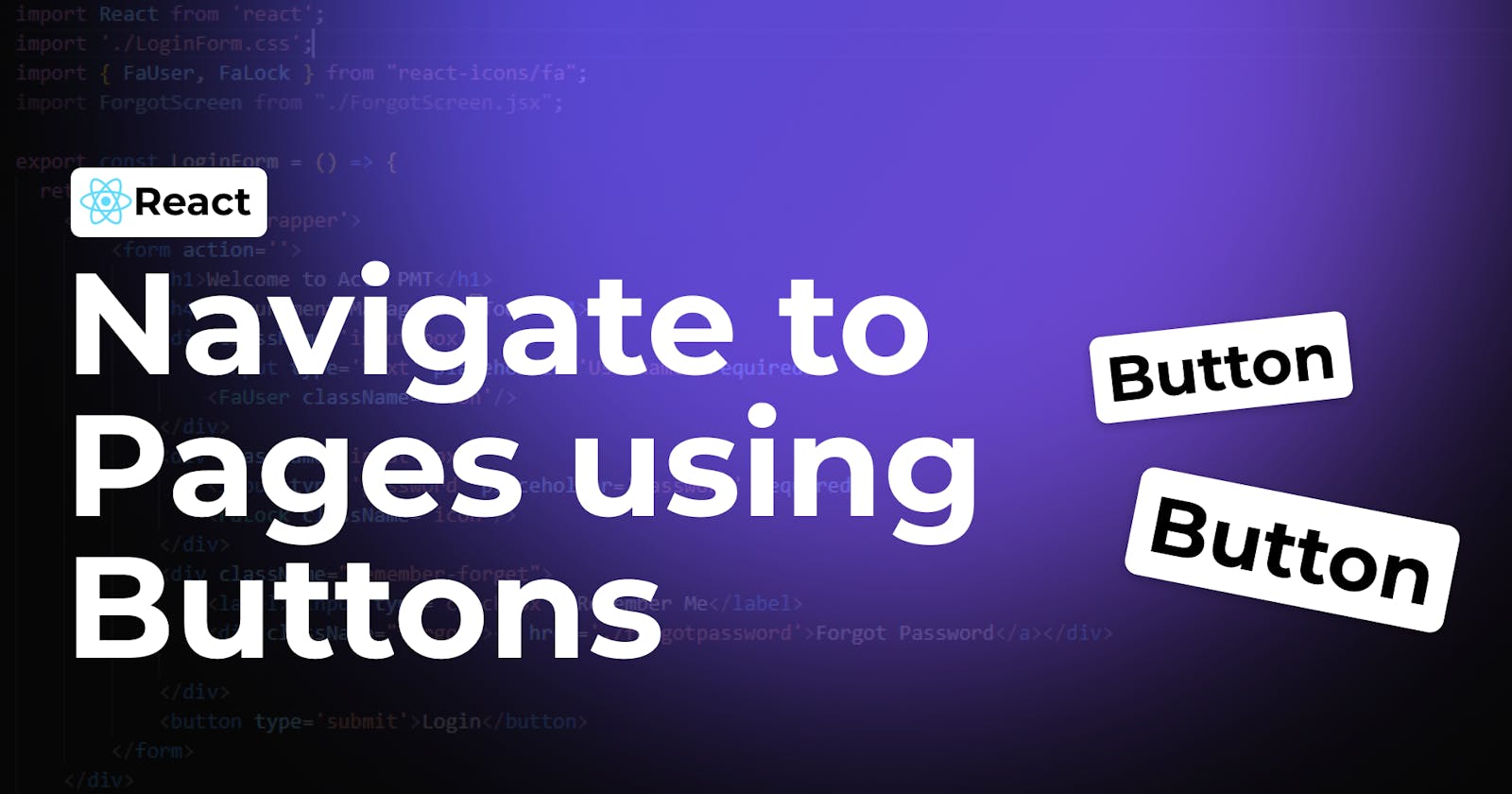Navigating between pages in React can seem tricky at first. I searched through lots of guides and examples, but they all talked about using the <a> tag to go to a new page.
<a href='/pagename'>navigation text</a>
You can add this with the help of the react router Dom from app.js. Here is an example of how you can add the router in your project.
import { BrowserRouter, Routes, Route } from 'react-router-dom';
function App() {
return (
<BrowserRouter>
<Routes>
<Route path='/pagename' element={<PageName/>} />
</Routes>
</BrowserRouter>
);
}
Then, I discovered something cool: with React Router DOM, you can actually use the <button> tag and Navigate to do the same thing! It's like finding a secret shortcut that makes moving around your React app easier.
Here's a step by step on how you can do this.
To begin, ensure you've installed React Router Dom by running the following command in your terminal:
npm i react-router-dom
Next, import the useNavigate Hook into the JavaScript page where you intend to incorporate a button:
import {useNavigate} from 'react-router-dom';
Then, seamlessly integrate the following code into your export function alongside the button:
export const PageName = () => {
const navigate = useNavigate(); // Using navigate from useNavigate hook to handle navigation.
return (
<button type='submit' onClick={() => navigate('/pagename')}>Button</button>
// Using onClick event to trigger navigation to the desired page.
// /pagename should be the url you want to page to navigate to
);
}
Instead of being limited to the <a> tag, React Router DOM empowers you to leverage buttons for navigation within your application. This approach enables you to craft buttons that seamlessly transport users to various pages within your app.